Turn off location tracking on Android
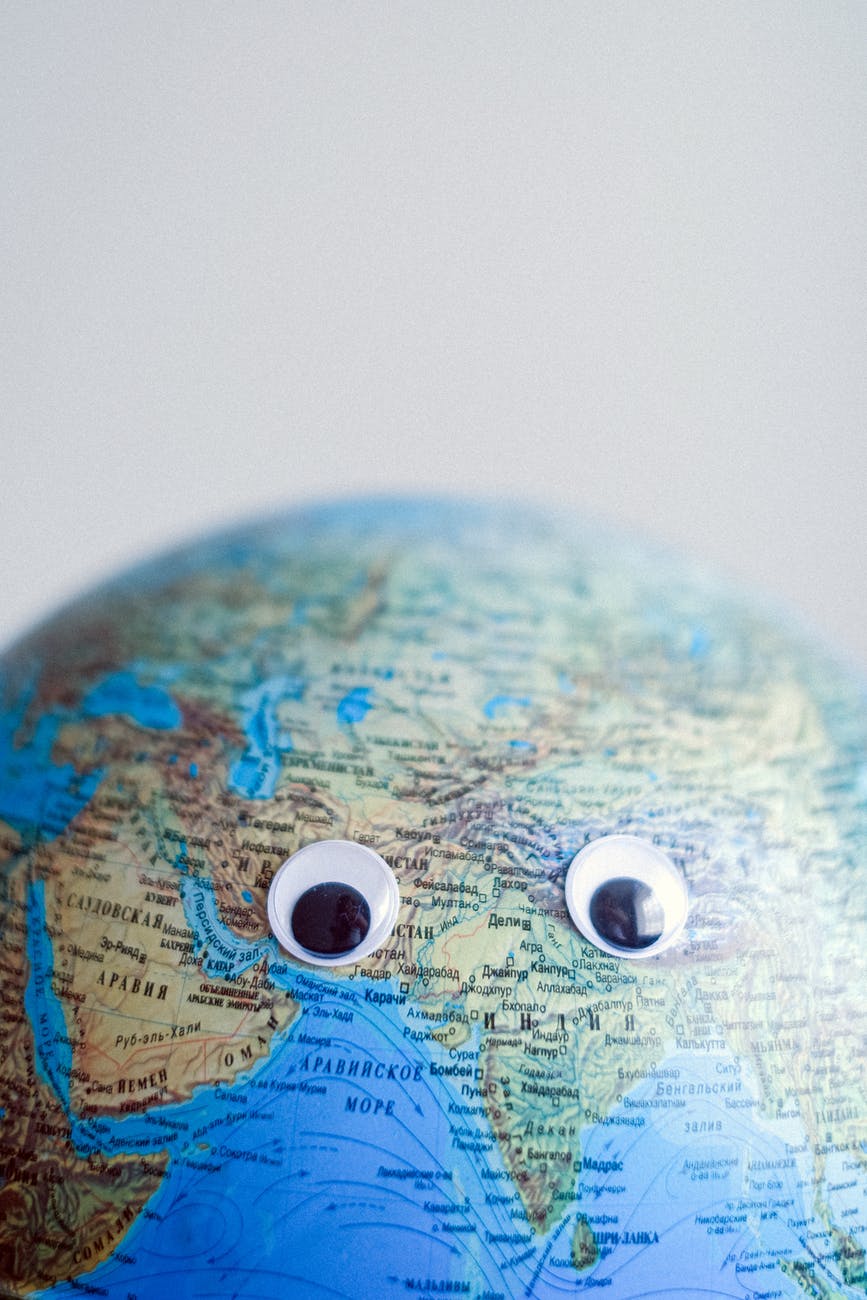
As convenient as it is when an app shows you which stores or restaurants are nearby — there are some privacy concerns to be considered. Did you really mean to give your weekday travel routine to Google? Are you ok with knowing that Facebook’s AI now has access to study your behavioral patterns?
We will take a look at how to turn disable and only utilize when you choose the location tracking on your Android phone. We will also show how to delete your location history from the OS and from some of the bigger apps that collect this data. With each version of Android, the method may very a little, but, the main locations (Settings, configurations, etc…) will be similar.
Stop Google from tracking you!
It is understandable that Google Maps is tracking your location, you probably had to enable GPS in order to let it figure out where you are, but why would other Google Apps need this information? This method will disable all location identification and therefore render some apps pretty useless ( Weather, ride-share, food delivery etc…). You can enable location identification on a per app basis however.
Stop Google tracking via web browser
- open Google’s activity hub at https://myactivity.google.com/.
- Select “Activity Controls,” on the left side.
- Sort through the list of activities that you would to have Google stop tracking.
While you are here you can:
- Delete “Device Information” (info about contacts, calendars, etc.)
- Delete “YouTube History” (which includes both your search and watch history), and “Ad personalization”
- Delete your activity based on time period: the last hour, last day, “All time” (in other words, all dates), or “Custom range” for a specific date range.
Stop Google tracking via Android device
- Go to Settings. Find “Accounts” and tap on your Google email account. If there’s more than one account listed, tap on the one you want to change.
- Tap on “Google Account.”
- Scroll down to “Manage your data & personalization” and select it.
- Look under “Activity controls.” Here, as with the browser version, you can turn off or pause the monitoring of various activities.
- If you want more granular control of your activities, you can scroll down and select “Manage your activity controls.” You’ll now have access to a page very similar to the “Activity Controls” webpage.


